Cricut Maker is one of the best crafting machines available for creating stunning projects. In order to use this machine, it is essential to know how to pair Cricut Maker with any device you prefer—whether Windows, iOS, Mac, or Android. In this blog, I will explain how to connect your Cricut machine to each of these devices easily.
You can pair the Cricut Maker with your device using Bluetooth or USB. USB offers a wired connection, which some professional crafters prefer for its reliability. However, Bluetooth is more popular among individual users due to its wireless flexibility. With Bluetooth, you can move around freely without being limited to one place while using the machine.
How to Connect Cricut Maker to Windows?
If you have a Windows computer and want to work with your Cricut cutting machine, you should pair it with your Cricut Maker machine. Here is how you can pair them using Bluetooth:
- To start the process, first, plug the Cricut machine into a power source and turn it on.
- After that, place your computer within 10-15 feet of the machine.
- Then, go to the computer’s home screen and click on the Start menu.
- From the Start menu, navigate to Settings and choose the Devices option.
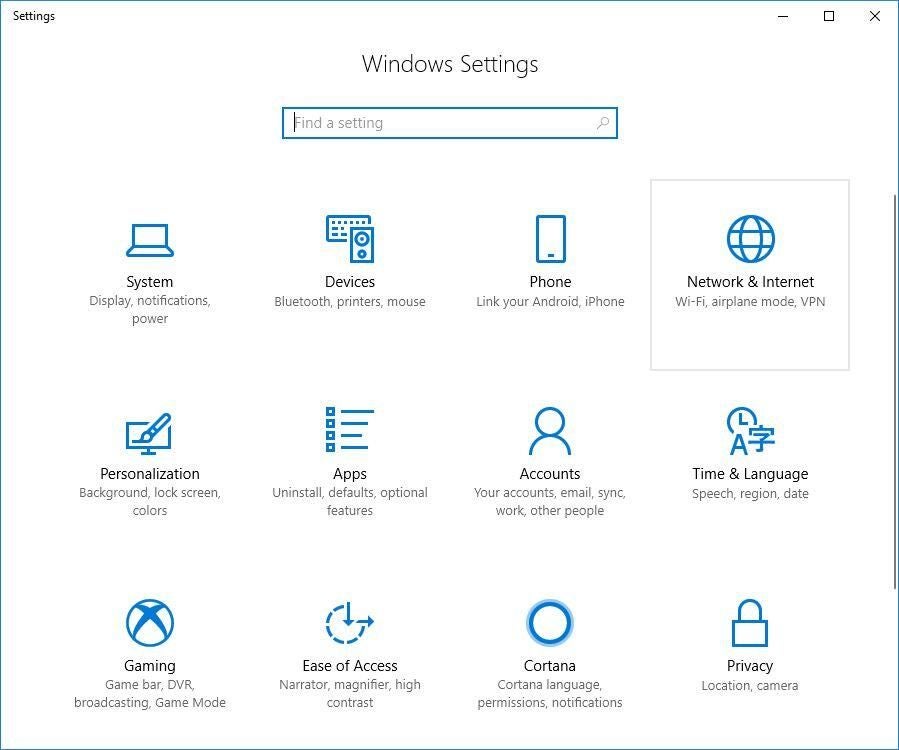
- There, you will see Bluetooth; turn it on.
- Now, click on Add Bluetooth or other device and select the Bluetooth option.

- Your Windows computer will begin detecting available Bluetooth devices.
- When you see the Cricut model listed, click on it to connect, and that’s it. Your pairing process is done.
How to Pair Cricut Maker With Mac?
In case you have a MacBook instead of a Windows PC, you can add it to your Cricut cutting machine using the same method. Here is how to pair your MacBook to your Cricut Maker via wireless Bluetooth.
- Initially, connect the Cricut product to a power socket and press the power button.
- Next, maintain a distance of 10-15 feet between the MacBook and the machine.
- After that, you have to open the MacBook and go to the Apple menu.
- In the Apple menu, open System Preferences and then go to Bluetooth settings.
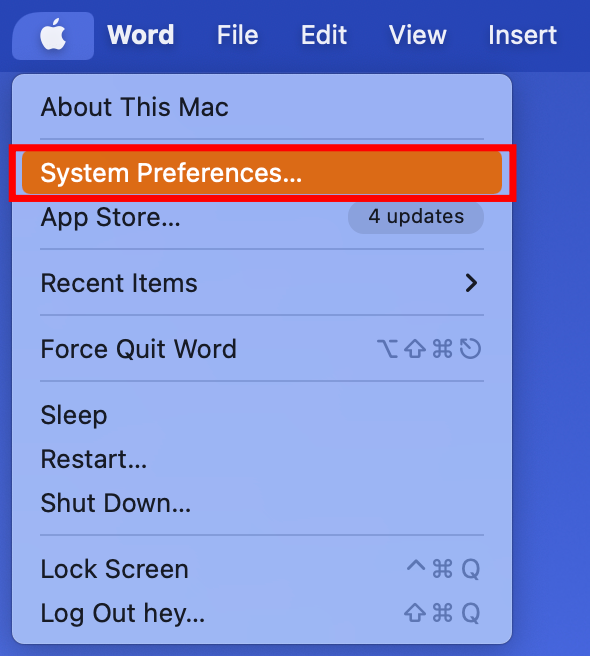
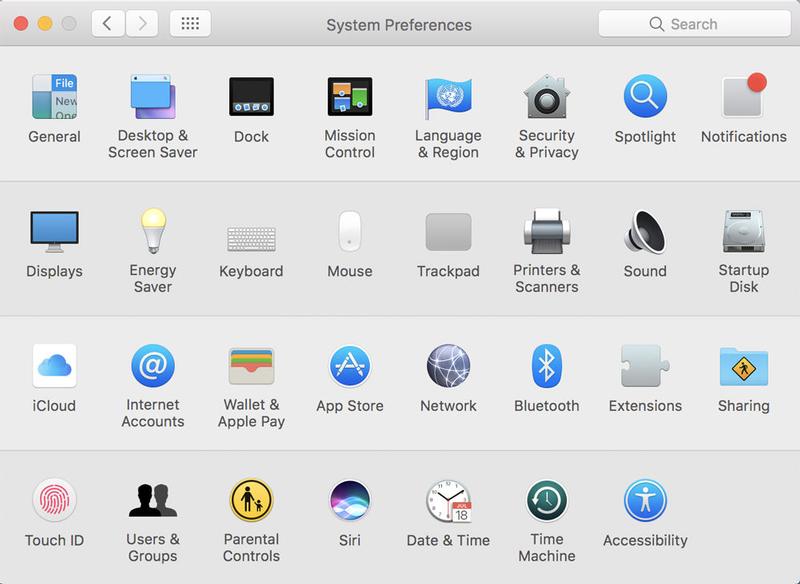
- Now, turn Bluetooth on and wait for the MacBook to detect the machine.
- When you see the machine listed, click on it to connect.
- You can ensure the connection by returning to the Cricut Design Space app.
- If you go to New Product Setup, you will see the connection there.
How to Pair Cricut Maker With iOS?
In case you do not have a computer, you can use a Cricut machine with your smartphone. To connect your iPad or iPhone to Cricut using Bluetooth, follow this procedure.
- To start, turn on the Cricut product by plugging it in and pressing the power button.
- Then, keep the device within 10-15 feet of the machine.
- Next, go to your phone’s Settings and navigate to Bluetooth.
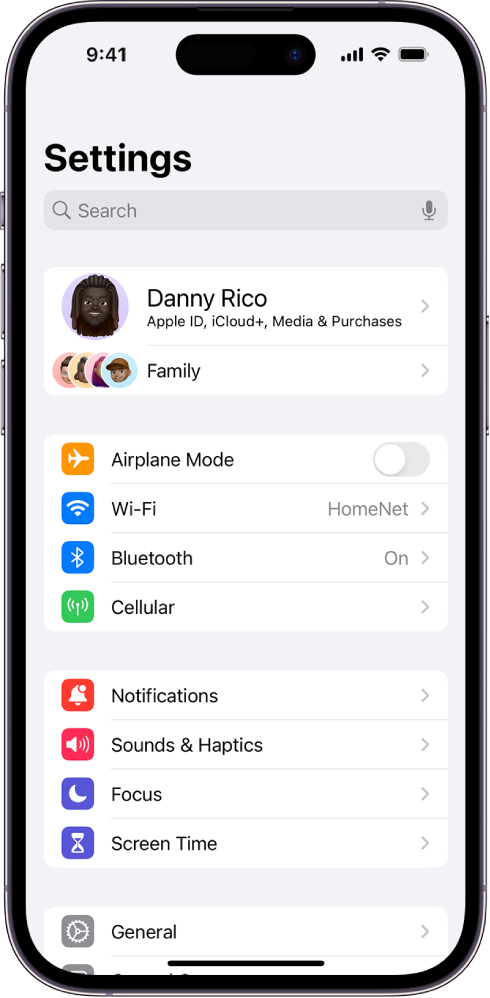
- Moreover, you also have to make sure Bluetooth is on.

- After that, search for your Cricut model machine.
- When it appears on the list, tap on it to connect.
- The connection will be completed. You can verify the wireless Bluetooth connection by opening the Cricut Design Space app on your device.
How to Pair Cricut Maker With Android?
In case you have an Android device, you can pair it to your Cricut cutting machine as well. Here is how to connect your Cricut to your Android device using Bluetooth:
- First of all, connect the Cricut machine to a power source using a power adapter and press the power button to turn it on.
- In addition, ensure the machine and your device are within 10-15 feet of each other.
- Next, open the Settings on your phone and navigate to Bluetooth.
- After that, you will need to turn Bluetooth on and search for your Cricut model.
- When it appears on the list, select it to connect.
- You can confirm the Bluetooth connection by checking in the Cricut Design app.
Apart from Bluetooth, you can also use a USB cord to add a Cricut product to your mobile device. To do this, pair one end of the cable to your phone or computer and the other end to the machine. Then, make sure the cable is in good condition; it is better to use a new or less-used cable for a stable connection.
Conclusion
In the blog, you learned how to pair Cricut Maker to your device. Pairing your operating system with the Cricut machine is simple, and once you know how to do it with any of your devices. This connection is important because it allows you to use the Cricut cutting machine with the Cricut Design Space app. Cricut offers two connection options: Bluetooth and USB. Most users prefer Bluetooth for its wireless flexibility.
FAQs
What Should I Do if My Cricut Maker Bluetooth Is Not Connecting?
There are a few things you can do to prevent Bluetooth connection errors. First of all, check if your Cricut machine is on or not. Also, make sure Bluetooth on your device is turned on. Keep the distance between the machine and your device within 10-15 feet. If the issue is still not resolved, try resetting Bluetooth, and the problem should be fixed.
What Is My Cricut Bluetooth PIN?
When connecting your Cricut product, you may need to enter a Bluetooth PIN code. In case prompted, you can input 0000, the default PIN for wireless Bluetooth connection. This is usually required only during the initial setup. Later, the device will remember it, but you may need to re-enter the PIN code if you reset Bluetooth.
Can I Pair My Cricut Maker With a Wired Connection?
Yes, you can use wired and wireless connections with Cricut machines. A wireless Bluetooth connection is more common among Cricut users for its convenience. However, if you want, you can also use a wired USB connection. USB is often preferred by professional crafters who need a more stable connection.